Browsers/Internet Surfing
A browser is just the programme which you use to view the internet and web pages. For example Internet Explorer is part of the windows operating system and when you open it up on your pc it allows you to surf the net. You can either visit websites directly by typing the relevant webpage in the address bar - eg www.bbc.co.uk or you can type a search in the address bar - eg sports shops in glasgow. This will then show you a list of relevant sites which will have links for you to click on.
There are also alternative browsers to internet explorer - eg Mozilla Firefox, Google Chome or Opera. |
|
PC Safety & Security
PC safety and security is of paramount importance so that your personal information stays safe and your computer runs smoothly. The main two main reasons for secutiry and so that no one can access your computer or information and secondly so that malicious software cannot effect the smooth running of your pc.
Microsfofts windows operating sytem comes with some security features such as a firewall however it is important to have anti-virus software which can block dangerous items such as spyware or viruses when you are surfing the imtermnet. Common programs are Norton Anti Virus and MacAffee. There are also some free programs which are downloadable from the internet and a common one which we recommend is AVG anti virus. |
|
E-Mail
Email is perhaps one of the greatest features of the internet as it allows you to contact other people instantly via your computer anywhere in the world. It is basically a method of sending information, except that instead of going by post it goes via computer to computer.
There are many free online email services which allow you to set up an email box. The most commom and popular services are Yahoo, Google and Hotmail/windows live. These allow you to set up an email address such paul@yahoo.co.uk or paul@live.com etc
If you have a website or a domain name eg www.mywebsite.co.uk then you can set up an associated email box such as paul@mywebsite.co.uk ot info@mywebsite.co.uk for example. |
|
|
Website Hosting |
Domain Names |
|
|
Web Hosting is where your site files are stored basically in order to allow anyone anywhere to view your web pages |
A domain name is the address people type to visit your website eg. www.mysite.co.uk |
|
|
Search Engines |
E-Mail Accounts |
|
|
Search engines are where people go to search for sites in relation to key words. The biggest search engines are yahoo and Google. If i wanted to find a list of local photographers for example I would maybe visit www.google.co.uk and type in "local photographers in central Scotland" in the search field. Google would then provide a list of links to websites with that content. |
E-Mail allows you to receive and send messages via the internet to your contacts basically. Its like sending a letter in the post except you just send it through the internet to a relevant address eg. myfriend@aol.com |
|
|
| |
|
SCREEN RESOLUTION
You can alter your screen settings to your own personal requirements. eg widen the page or change the text size. Some sites or screen settings do not view websites to their best potential due to poor or unoptimized screen settings.
Also, many older pcs are set to 800 x 600 screen resolution however many sites now require a wider format than this. This resolution also makes the web page generally very large in viewing terms and may not fit your screen properly.
To change screen settings:
On the windows desktop right click on the mouse and an option table will come up > then select properties > then settings > then slide the screen resolution bar to your new setting to view. Try 1024 x 768 or 1152 x 864 for example (these will be suitable for most common 17-19 inch screens).
**On the Internet Explorer browser window you can also alter page text size - > Select “VIEW” from the top menu and then text size to see different font sizes – the standard or optimum setting is usually medium |
POPULAR FREE DOWNLOADS / USEFUL SUPPORT |
|
| |
|
|

|
Webopedia
>> www.webopedia.com |
 |
MICROSOFT WEBSITES
>> HOME PAGE
>> WINDOWS HOME
>> MICROSOFT AT HOME
>> MICROSOFT AT WORK |
| |
|
WIKIMEDIA FOUNDATION
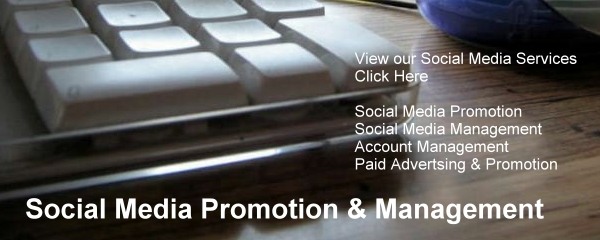
|

